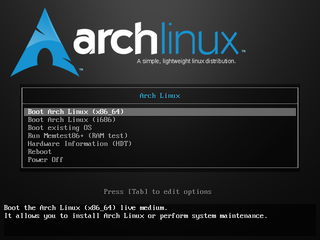System Installation
| UNDER CONSTRUCTION: The document is currently being modified! |
The following tutorial is a collection of notes on how to install the Arch Linux distribution. This guide is mainly suited for use with servers and embedded machines. This tutorial originally started as a YouTube video I had made in early 2012 called How to Install Arch Linux. I then remade this video in late 2012, due to major changes in the installation process, renamed as Arch Linux: System Installation. This tutorial is the spiritual successor to those videos and has been created via the recording notes from said videos.
Following the Arch Linux philosophy, these tutorials are geared at being simple and efficient.
Booting the Installation Media
For use in the creation of this tutorial I used the following environment:
Place the copy of the Arch Linux image you burned to a disc in your machine and reboot. Enter BIOS if necessary to modify the boot device order in order to boot from the media.
You should be looking at the Arch Linux boot menu, pictured on the right. From this menu select the boot option that corresponds to your architecture type, x86_64 for 64-bit and i686 for 32-bit.
Your system will begin the boot up process, when finished you will be at the console. You may also notice you have been automatically logged into the root account.
Keyboard Keymap (Optional)
If you are using a non-US keymap, you will need to specify which keymap to load. Pull up a list of all the keymaps.
ls /usr/share/kbd/keymaps/
Organization is laid out in directories as Machine Type / Keyboard Type, if you take the name of the map.gz file without the path of extension you can then plug that into the command localectl.
Example for the United Kingdom:
localectl set-keymap uk
Install from SSH (Optional)
If you wish to install remotely from another computer you will simply need to execute two commands in order to get sshd up and running. First start the openssh service with systemd and then set the root password.
| # root@archiso ~ # systemctl start sshd root@archiso ~ # passwd Enter new UNIX password: Retype new UNIX password: passwd: password updated successfully |
You should now be able to login remotely as the root account with the password you have setup. If you need to figure out the IP address assigned to the machine use the ip addr command.
Hard Drive Setup
Before you can begin the installation you must partition and format the hard drives that will be used in the installation. Pull up a list of all of the disks in your system.
| # root@archiso ~ # fdisk -l Disk /dev/sda: 32 GiB, 34359738368 bytes, 67108864 sectors Units: sectors of 1 * 512 = 512 bytes Sector size (logical/physical): 512 bytes / 512 bytes I/O size (minimum/optimal): 512 bytes / 512 bytes Disk /dev/sdb: 64 GiB, 68719476736 bytes, 134217728 sectors Units: sectors of 1 * 512 = 512 bytes Sector size (logical/physical): 512 bytes / 512 bytes I/O size (minimum/optimal): 512 bytes / 512 bytes Disk /dev/mapper/arch_root-image: 1.4 GiB, 1519386624 bytes, 2967552 sectors Units: sectors of 1 * 512 = 512 bytes Sector size (logical/physical): 512 bytes / 512 bytes I/O size (minimum/optimal): 512 bytes / 512 bytes root@archiso ~ # |
You can safely ignore the one on the bottom that begins with /dev/mapper as this is mounted off of the live disc image you are using to install from.
Once you have located the drives you are using for Arch, mark down the device nodes the disks use. For simplicity I highlighted the device nodes I will be using with the pink dotted line.
| * Note If you are installing Arch in conjunction with Windows, these partitions will be HPFS/NTFS/exFAT. |
SSD
| Filesystem | Mountpoint | SSD | SATA | Description |
|---|---|---|---|---|
| Linux | /boot | 512M | contains kernel and modules | |
| Linux | / | * | root partition | |
| Linux swap | swap | 8G | optional, use if RAM < 16 GB | |
| Linux | /var | 16G | ||
| Linux | /home | * |
SSD being the way of the future will be the main basis for this article, notes included after this section will detail the changes you need to make when using only SATA disks.
As far as partition information goes, this tends to be one of those areas where everyone has their own opinion on how things should be laid out. I for one am a firm believer in using what you are comfortable with, so if you have a setup you typically like to use then by all means. That being said, let's begin setting up a couple baseline partitions.
We will create the root and boot partitions on the SSD. And then create the swap, var and home partitions on the SATA disk. The table to the right indicates how we will be laying out the partition table of all the disks.
Now that we have located the disks we will be installing Arch to, issue the fdisk command on the SSD.
{{Console|1=
SATA
If you are installing Arch onto a single SATA disk or inside of VirtualBox feel free to use only the root, boot, and swap partitions all on the same disk.